Guide To Install The Minecraft Mods For Android – Detailed
Guide To Install The Minecraft Mods For Android – Detailed
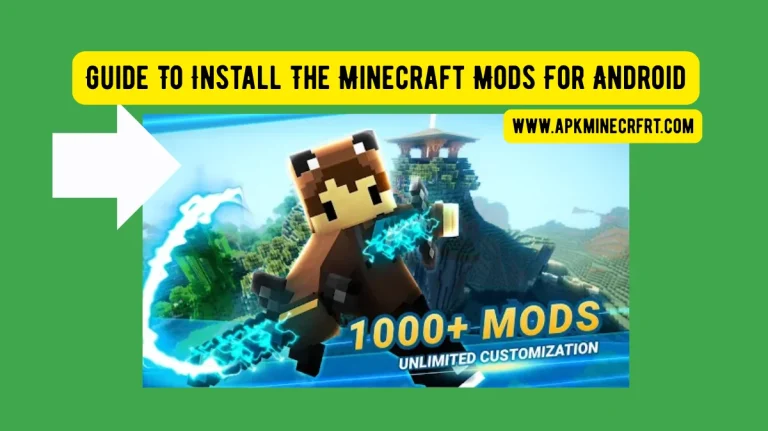
Minecraft is one of the most iconic sandbox games in history, and continues to captivate players with endless creativity, exploration, and customization. One of the best ways to expand your Minecraft experience is by installing mods. Mods bring new features, creatures, items, and more.
Modding Minecraft for Android can be a bit tricky for beginners. Minecraft mods for Android are powerful tools that allow you to change, enhance, and completely transform your gameplay. Minecraft Bedrock Edition on Android supports a wide variety of mods and add-ons that can introduce new mobs, weapons, and even entire gameplay.
In this guide, we will break down everything you need to know about installing and using Minecraft mods on Android, from simple add-ons to advanced modding tools.
Why Do We Use Minecraft Mods For Android?
Mods allow you to take the core Minecraft experience and make it uniquely yours. On Android, modding opens up a world of creative possibilities without the need for a powerful PC or complex setup. Here is why Minecraft mods are worth using on Android.
- 1. Unlock new features like new mobs, tools, vehicles, and even magic systems.
- 2. Customize your Minecraft world, such as changing textures, lighting, and animation.
- 3. Enhance gameplay and introduce new challenges and the automation system.
- 4. Mods keep the game exciting with regular community content.
In short, Minecraft mods for Android let you turn the game into whatever you want it to be-from small tweaks to complete transformations.
Requirements Before You Start
To get started with modding on Android, make sure you have
- 1. Android 7.0 or higher with 2GB RAM.
- 2. Get Minecraft from the Google Play Store.
- 3. File manager app like MT Manager or ZArchiver.
- 4. Optional modding apps like BlockLauncher and mod Master.
- 5. Require a strong internet connection or stable wi-fi.
Types Of Minecraft Mods For Android
1. Add-ons
Add-ons are the most popular type of mods for Minecraft on Android. They come in Mcaddon or Mcpack formats and can be easily imported into the game. Add-ons can add new mobs, items, textures, and gameplay mechanics.
2. Mode Loaders
Mode loaders like BlockLauncher, Toolbox, and innerCore allow you to run advanced mods on Android. They support script-based mods and features like flying, spawning items, or even adding new mechanics.
3. Resource Packs
Resource packs change the visual appearance of Minecraft, such as textures, sounds, and animations. They are often used to give the game a realistic, cartoonish, or themed look.
4. Behavior Packs
These packs modify how entities behave in the game, such as mob AI, item functions, or player abilities. They can make animals act differently, add new gameplay mechanics, or even create custom rules.
How To Install Minecraft Mods Using Add-ons For Android?
This is the best method for beginners.
- 1. Go to trusted mod sites like apkminecrft.com and find a mod that you like.
- 2. Download the file, and the file will usually be in .mcpack or .mcaddon formats.
- 3. Go to the ‘Downloads’ folder and find the downloaded file by using a file manager app like ZArchiver.
- 4. Tap on the .mcaddon or .mcpack file and choose the Minecraft app. Import the add-ons into Minecraft.
- 5. Go to Settings > Storage > Global Resources and choose the behavior or resource pack.
- 6. Select your imported add-ons and click to activate and apply the add-ons in your Minecraft world.
- 7. Turn on experimental gameplay or features if the add-ons require it.
- 8. Tap play and enjoy your modded experience on Android.
How To Use Mod Loaders ( BlockLauncher ) For Android
These apps allow deeper customization, especially useful for older Minecraft versions. They let you run script-based mods, unlock cheat tools, and give you more advanced options.
- 1. Download BlockLauncher or Toolbox.
- 2. Open it, and it will automatically detect your Minecraft installation.
- 3. Go to Settings > Manage ModPE Scripts > Import and then choose your .modpkg script or .js.
- 4. Find and select the downloaded mod, enable it, and return to the game.
- 5. Start a Minecraft world and test your mods by using mod tools.
Tips And Tricks For Finding Safe And Quality Mods
Not all mods are created equal. Some may contain viruses or crash your game. Here are the tips and tricks for finding safe and quality mods for Android.
1. Always download from trusted sources like MCPEDL or PlanetMinecraft.
2. Check version compatibility before downloading on your device.
3. Read reviews or user ratings.
4. Avoid mods that ask for too many permissions.
5. Use an antivirus or run a virus scan on the file.
Conclusion
Installing mods on Minecraft for Android can significantly enhance your gameplay and creativity. Whether you are using simple Add-ons or experimenting with more advanced modding tools, the experience is rewarding and fun. Before downloading and installing mods for Android, always keep your Minecraft version in mind, download from a trusted source, and backup your worlds before testing new mods. After all these things, explore and experiment in the Minecraft world to enjoy.
You May Read: Guidance to Create Loom in Minecraft – New Methods in 2025






