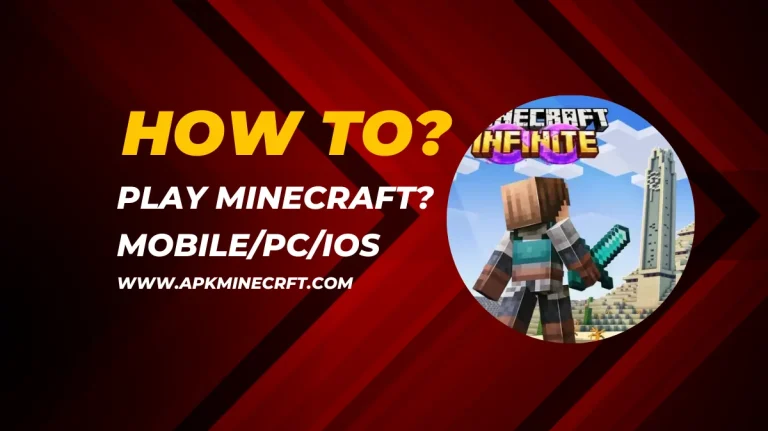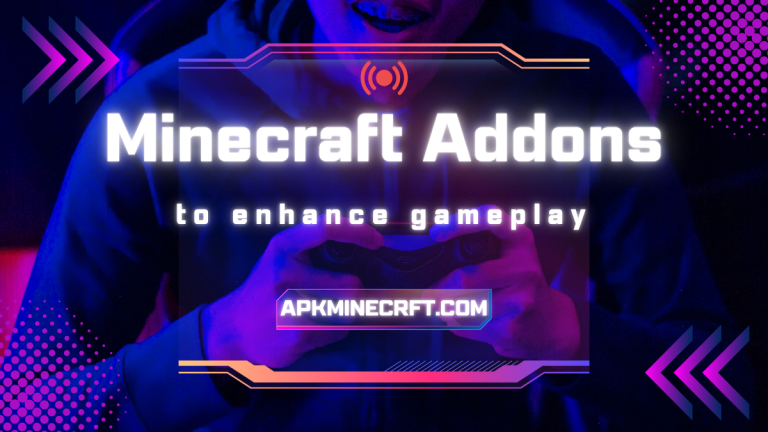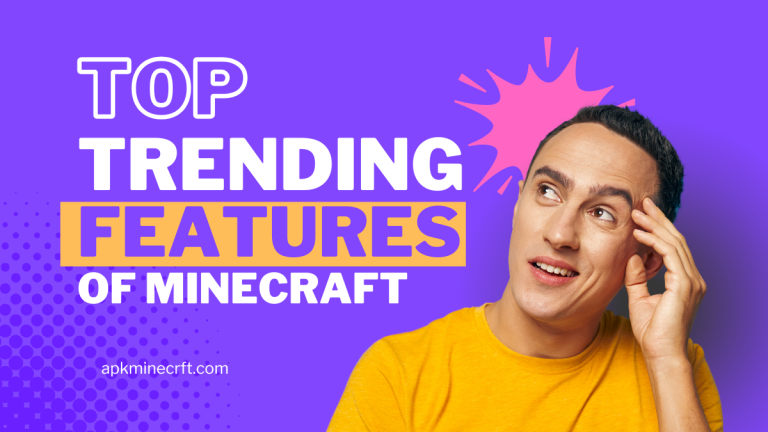Guidance to Change Resolution in Minecraft [2025]
Guidance to Change Resolution in Minecraft

Resolution in Minecraft is the most popular game that allows players to create, build, and survive in a virtual world. The game provides many graphic looks, but screen resolution plays an important role in the gaming experience. Resolution refers to the pixels horizontal and vertical on the screen that help clarify game performance.
High resolution provides a sharp and smooth display screen. This sharp screen helps players when they perform complex tasks like building difficult things and creating skin characters. Minecraft allows players to change resolutions according to their desires.
The resolutions include in Minecraft are as Follows;
Resoultion in Minecraft JAVA Edition
Java edition is the oldest edition of Minecraft and it helps to control most settings of the game. Java edition specially designed for PC. Java edition provides many features for players like customization, settings, and resolutions according to their needs.
There are many ways to change resolution in Java Edition some are as follows;
Step1: Full Screen Method
Full screen is the simple and easiest way to change resolution in the Minecraft Java edition. You should follow the given steps to use the Full Screen Method to change Resoultion in Java Edition;
Step 2: JAVA Arguments
Java arguments allow players to set resolutions when they start the game. Java arguments are like a command that sends to the Minecraft to set the resolution. Some steps of Java arguments are as follows;
Step 3: OptiFine Resolution Setting
Optifine is a great tool that helps players with advanced and better customization. Optifine is used for performance improvement and resolution setting. Some steps for changing the resolution are as follows;
Resolution in Minecraft Console Edition
The console edition of Minecraft refers to a version of the game that is specially designed for gaming consoles like PlayStation and Xbox. It is designed for better work on consoles to play easily. The Console edition offers a simple and smooth experience for players.
Some steps for changing resolution by console edition are as follows;
1: Playstation Console
2: Xbox Console
Resolution in Minecraft Bedrock Edition
Bedrock is the edition of Minecraft that is available on multiple platforms such as consoles, mobile, and Windows 10. The Bedrock edition is completely different from the Java edition. In the bedrok edition, the resolution is set based on the device screen but players can adjust the resolution for best performance.
Some steps of resolution setting in Bedrock Edition are as follows;
Resolution in Minecraft Pocket Edition
Minecraft Pocket edition is the part of Bedrock edition that is specially designed for mobile devices such as Android and iOS devices. The pocket edition automatically adjusts the resolution to match the device screen. There are some steps to optimize the visual quality and performance;
Pros & Cons of High Resolution in Minecraft
Pros
Cons
Conclusion
Changing Minecraft resolution is a simple but powerful way to optimize the screen performance. Whether you use editions like bedrock, java, consol, and pocket to change resolutions that have a noticeable impact on performance and visuals. Lower resolution increases the performance, making the game faster, especially on lower and older devices.
On the other hand, high resolution provides sharp and clear visuals. A high resolution like 1080p makes Minecraft more immersive but it may require powerful devices. Game performance and visual qualities based on device capabilities. So, use the Resolution power to get maximum enjoyment from the game easily.