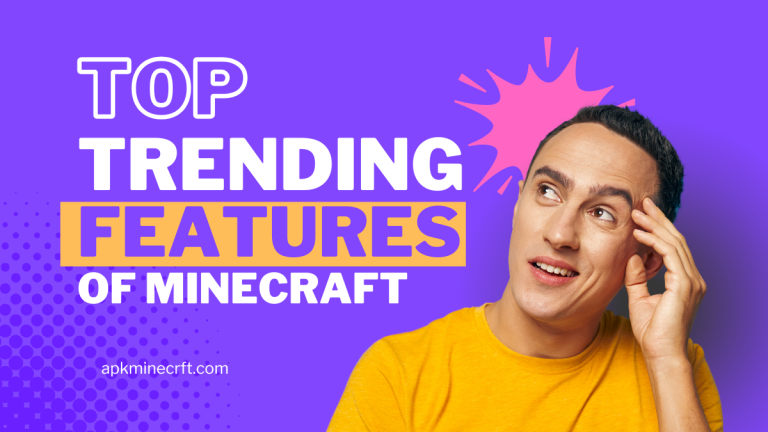Guidance to Play Minecraft on Mobile Devices in 2025
Guidance to Play Minecraft on Mobile/PC/iOS Devices in 2025
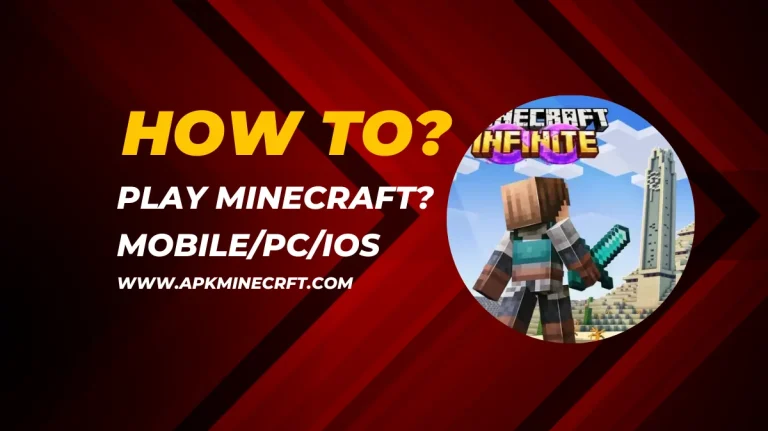
Minecraft is a sandbox video game that allows the player to explore the generated 3D world and change the look or appearance of their game. First, it was known as Pocket Edition, but now it is simply known as Minecraft on mobile devices. This mobile device version Mojan Studios developed helps players enjoy creativity and exploration, like PC and other versions. For exploration and adventure activities, you can connect online with your friends. After the release of Minecraft, it became the most selling game of all time. Below, we are going to describe Minecraft’s use and the method of playing on your mobile devices.
Minecraft Downloading and Installing Process on Mobile Devices
Here, we will explain the step-by-step method of downloading and installing Minecraft on mobile devices.
Minecraft For Android Devices
Follow the steps below to download and install the Minecraft game for Android devices.
1. First, Find the Play Store app on your mobile and click to open it.
2. Search the Minecraft on the search bar of the Google Play Store.
3. Select or find out the official game of Minecraft that is developed by Mojang Studios.
4. It is the paid version of the game app, so be careful with the unofficial version of the app.
5. If you have not already purchased this app then click the button for price payment.
6. When the purchase process is completed then tap to download & open to install the app on your device.
7. After the download process is completed then tap to open and start playing the Minecraft game.
After completion of all these steps of the downloading and installing process, you can enjoy the Minecraft game on your Android device.
Minecraft For iPhone/iPad Devices
You should follow these steps to download the Minecraft game or app on iOS devices such as iPhone and iPad which are given below.
1. Open the App Store on your iPhone OR iPad device.
2. Search or enter the Minecraft game in the search bar.
3. Find the official version of the App that is paid for and published by Mojang Studios.
4. After purchasing, download and install the Minecraft game and use your Apple ID to play the game.
5. You will need to give some permissions that are important for the Minecraft game to run on your device.
6. If you have created your account of Minecraft game, then log it with your game ID.
7. If you have not already created your Minecraft account then sign in with your username, password, and email ID.
During the downloading and installing process, ensure the internet connection, and sufficient storage or space on your device. Once you download and install it, you can enjoy and explore the world of Minecraft game. In the next section, guidance about how to play the Minecraft game on mobile devices is discussed.
How to Play Minecraft Game on Mobile Devices
Users can enjoy so much fun and excitement when they are playing the Minecraft game on their mobile devices.
Steps for the Beginner
Here are the following steps for the beginners to play the Minecraft game.
1. The beginner should start the Minecraft game with survival mods like gathering resources of food, weapons, etc.
2. Biggnner should learn the basics of survival mods.
3. Collect the woods make weapons and build shelter from collected woods to attack mobs.
4. Light up the shelter with torches made from mining coal and stones.
5. Focus on one target to stay safe and avoid wandering too far.
6. If beginners are stuck in mobs then they can read other tutorials on our site as well.
These easy steps are very helpful for the beginner of Minecraft game while playing on their mobile devices.
Play Minecraft Game With PojavLancher On Mobile Devices
Pojavlancher is the best for users to run and supports Java Minecraft on their mobile devices. The players use it directly on their mobile devices to run the PC version of Minecraft.
Download & Install
You can follow these steps to download and install the PojavLanchet on your mobile devices.
1. You can download PojavLancher from the Google Play Store on your Android device.
2. You can use third-party resources or tools because of the complexity of iOS devices of their Apple”s restriction.
3. Log in with your Mojang Minecraft Account.
4. What kind of version do you want to play, choose, and install it.
5. PojavLancher got JRE (Java Routine Environment).JRE is used to run the game and install the files that are important for the version that you choose.
6. When everything is set up then start playing the game.
Features of PojavLancher
There are so many features of PojavLancher to enhance and support Minecraft gameplay.
1. Support of Java Edition – PojavLancher runs the older and latest versions of Minecraft Java Edition.
2. Support of Mods – PojavLancher helps install mods, packs of mods, and packs of custom including style and size of fonts. These features support the desktop version.
3. Forge and Fabric Platforms – It supports the forge and fabric features and both platforms install those mods that change the Minecraft game.
4. Controls of Customs – These features of PojavLancher control the touch system and provide a better experience for Minecraft gameplay players.
Many other features of PojavLancher enhance the gameplay. These features work on Android and iOS both platforms and you can also join servers of Java Edition through PojavLancher.
How to Start a New Game On Minecraft?
It is very simple and easy to start a new game on Minecraft. Here is the step-by-step guidance for starting a new game. You can follow these steps.
1. Open the Minecraft game and launch or install the game on your device like PC or mobile.
2. The player can go to settings of the main menu and select single-player mode and Play on mobile as well PC.
3. You can click the option Create a New World and it also depends on your platform.
4. After creating the new world, enter World Name and select the game mode.
5. In Survival Mode, the Player collects survival resources like food and manages health and hunger.
6. In Creative Mode, Players create unlimited resources and enables the flight. No concerns about health and hunger in this mode.
7. In Adventure Mode, the player creates the game maps and explores the generated 3D world that is created in the game.
After following all these easy steps, you can start the new game in Minecraft and you have entered the new world of Minecraft.
Basic Controls to Play Minecraft Game
Here we will explain how we can control the basic actions to play the Minecraft game on a mobile device.
1. Movement
1: On the left side of the screen Mobile which is known by the name of the joystick
2: You can drag this joystick to move in any direction of the game.
3: To move forward, you can double-tap and hold the joystick.
4: There is a Jump Button on the right side of the screen.
5: You can use this button to jump to any side of the game.
2. Camera’s Actions
1: Drag any side of the screen to move the camera that is on the right side of the screen.
2: You can break the blocks to hold on it.
3: You can move the blocks anywhere on the screen where you want.
3. Inventory Button
1: There are three icons on the screen. These are inventory buttons and you can manage items through them.
2: There is an option for hot- bar on the screen used for a selection of items.
3: You can drop the items to hold and tap on them.
There are many other actions to play the Minecraft game like sneaking or crouching buttons that are used to avoid falling off. There are objects like chests, that are used for crafting doors and tables. You can also control the button size for more comfort and a fly button that is for flying in the game.
Conclusion
Minecraft game on mobile devices offers a very interesting experience and extra possibilities to the players. This game is designed in such an easy way that any kind of player can play the game. With the Minecraft game’s controls and mods, you can create, build, and explore Minecraft’s generated world.
Minecraft game attracts players of all ages because of its regular updates and many features. So, download and install Minecraft enjoy the fun and creative game, and show your hidden abilities to explore Minecraft’s world with your own adventure.
You Can Also Read: How to Become a Pro Player in Minecraft? [2025]